 Maztr's free online Audio Tag Editor is a quick and easy tool you can use right in your browser, without downloading any software, to edit the metadata tags for your .mp3,
.ogg and .m4a audio files. No account or login is required to use it.
Maztr's free online Audio Tag Editor is a quick and easy tool you can use right in your browser, without downloading any software, to edit the metadata tags for your .mp3,
.ogg and .m4a audio files. No account or login is required to use it.
Metadata tags are also known as ID3 tags. You can edit these tags for Track Title, Artist Name, Album Name, Release Date and Album Details and can also add or delete Cover Art and Lyrics for the track. There's also an option to search for matching music data which you can autofill into your track.
Just want to view your ID3 tags, not edit them? Click here to use our free Audio Tag Viewer. We have many more free tools for your audio files. Click here to check them out.
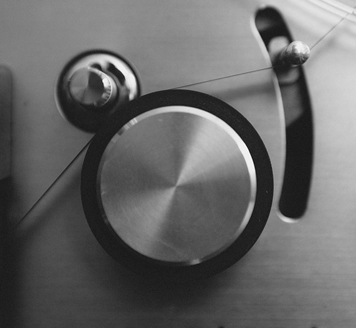
Artist Name
Play Song Preview
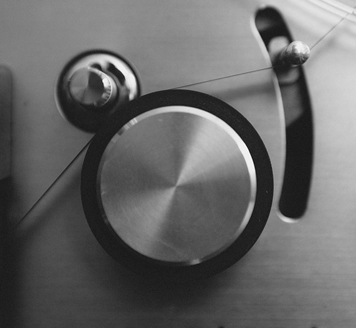
Artist Name
Play Song Preview
Click here to use our free Audio Tag Viewer.
ID3 tags are metadata containers embedded in a media file (usually an MP3 audio file) which store information about that file. The main tags contain Track Title, Artist Name, Album Name, Release Date, Genre, Cover Art and Lyrics.
No, there are 2 separate versions of ID3 metadata tags - ID3v1 and the more recent ID3v2. Our Audio Tag Editor works on all mp3 files and saves tags in ID3v2 format.
If you need more information about Audio ID3 Tags, click here to read our Blog article on the subject.
Yes, the following limits apply based on your Maztr Subscription: